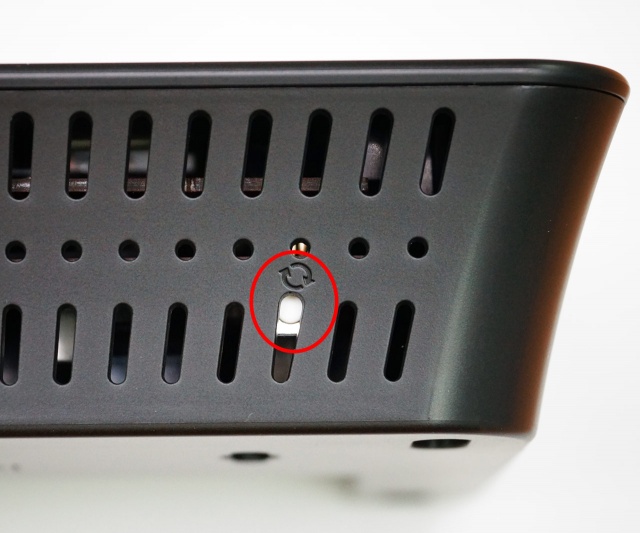Difference between revisions of "Hardware reset button - Almond+ 2014"
From SecuriWiki
| Line 9: | Line 9: | ||
You need to press and hold the reset button for 10 seconds to perform a factory reset of the Almond+.<br /> | You need to press and hold the reset button for 10 seconds to perform a factory reset of the Almond+.<br /> | ||
| − | '''Note:''' | + | '''Note:''' A factory reset will clear all settings of your Almond+, including connected sensors and Almond cloud data, so please make sure you've disconnected your Almond+ from the cloud and removed all sensors before doing a hardware reset.<br /> |
Revision as of 06:02, 2 May 2014
The hardware reset button is located at the top left hand side of the Almond+ in one of the air vent holes and has a small "recycle" logo next to it.
You need to press and hold the reset button for 10 seconds to perform a factory reset of the Almond+.
Note: A factory reset will clear all settings of your Almond+, including connected sensors and Almond cloud data, so please make sure you've disconnected your Almond+ from the cloud and removed all sensors before doing a hardware reset.