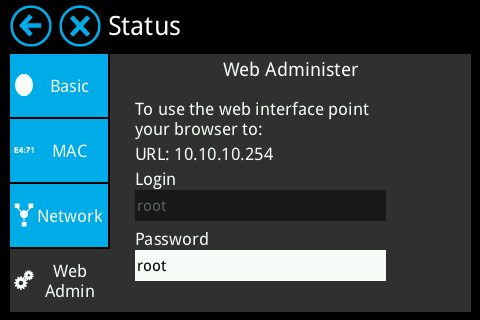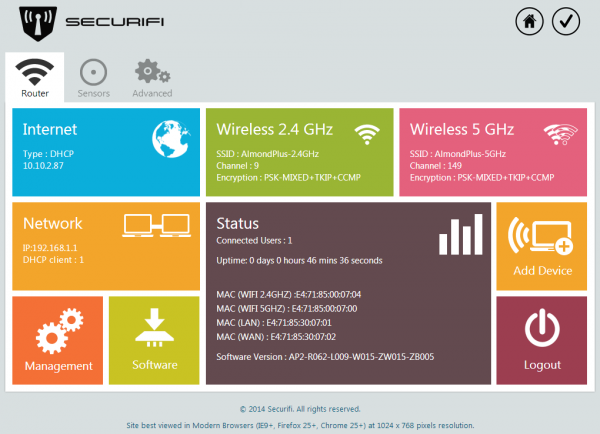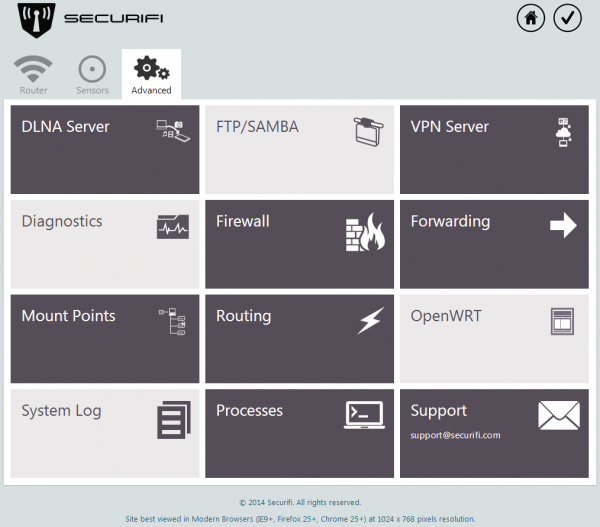Difference between revisions of "Network storage - Almond+ 2014"
| Line 1: | Line 1: | ||
[[Category:Almond+ 2014]][[Category:Almond+ 2014 Web UI]] | [[Category:Almond+ 2014]][[Category:Almond+ 2014 Web UI]] | ||
== SMB/CIFS and FTP == | == SMB/CIFS and FTP == | ||
| + | |||
The Almond+ has a pair of USB 3.0 ports and they can be used for attaching storage devices to the Almond+. | The Almond+ has a pair of USB 3.0 ports and they can be used for attaching storage devices to the Almond+. | ||
| Line 8: | Line 9: | ||
Currently the Almond+ only supports FAT32 and NTFS formatted drives, as well as ext3 if you're a Linux user. | Currently the Almond+ only supports FAT32 and NTFS formatted drives, as well as ext3 if you're a Linux user. | ||
| − | The Almond+ | + | The Almond+ supports two network storage protocols, [http://en.wikipedia.org/wiki/CIFS SMB/CIFS] and [http://en.wikipedia.org/wiki/Ftp FTP]. SMB/CIFS is using a Linux files server known as [http://en.wikipedia.org/wiki/Samba_(software) Samba] and in this section we'll explain how to enable the Samba and FTP servers on the Almond+ so you can access the storage device(s) you have connected. |
| + | |||
| + | There will be a common section describing how to get to the corresponding parts in the web UI of the Almond+ and then separate sections describing how to configure things for the two different servers and what client requirements there are. | ||
| + | |||
| + | === Common steps === | ||
To access a USB drive connected to the Almond+ you have to set a few things up in the web admin UI of your Almond+. This is done by accessing the IP address of your router in a web browser. | To access a USB drive connected to the Almond+ you have to set a few things up in the web admin UI of your Almond+. This is done by accessing the IP address of your router in a web browser. | ||
Revision as of 08:24, 15 July 2014
SMB/CIFS and FTP
The Almond+ has a pair of USB 3.0 ports and they can be used for attaching storage devices to the Almond+. Both USB 3.0 and USB 2.0 devices can be used and if you need more than two, a powered USB 3.0 hub can also be used. You'll get the best performance from USB 3.0 devices and USB 3.0 RAID enclosure can be used if you need a lot of space.
Currently the Almond+ only supports FAT32 and NTFS formatted drives, as well as ext3 if you're a Linux user.
The Almond+ supports two network storage protocols, SMB/CIFS and FTP. SMB/CIFS is using a Linux files server known as Samba and in this section we'll explain how to enable the Samba and FTP servers on the Almond+ so you can access the storage device(s) you have connected.
There will be a common section describing how to get to the corresponding parts in the web UI of the Almond+ and then separate sections describing how to configure things for the two different servers and what client requirements there are.
Common steps
To access a USB drive connected to the Almond+ you have to set a few things up in the web admin UI of your Almond+. This is done by accessing the IP address of your router in a web browser.
You can find the IP address of your Almond+ by tapping on Status in the LCD UI and then Web Admin. This will not only display the IP address of your Almond+, but also the login credentials.
Once you've successfully logged in to the web UI of your Almond+ you need to click on the Advanced tab.