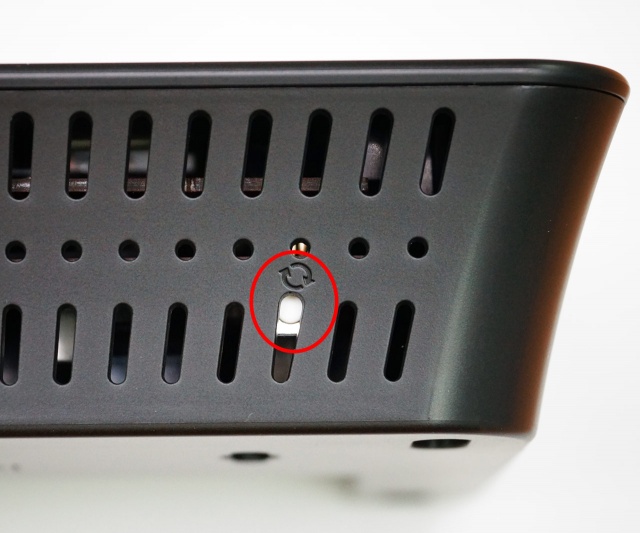Difference between revisions of "Hardware reset button - Almond+ 2014"
From SecuriWiki
m |
|||
| (11 intermediate revisions by 2 users not shown) | |||
| Line 1: | Line 1: | ||
| − | The hardware reset button is located at the top of the Almond+ and has a small "recycle" logo next to it.<br /> | + | [[Category:Almond+ 2014]] |
| + | [[Category:Tips & Tricks]] | ||
| + | |||
| + | The hardware reset button is located at the top left hand side of the Almond+ in one of the air vent holes and has a small "recycle" logo next to it.<br /> | ||
| + | |||
| + | [[File:Almond plus hardware reset button.jpg|640px|frameless]]<br /> | ||
| + | |||
| + | |||
You need to press and hold the reset button for 10 seconds to perform a factory reset of the Almond+.<br /> | You need to press and hold the reset button for 10 seconds to perform a factory reset of the Almond+.<br /> | ||
| − | Note: | + | |
| + | '''Note:''' A factory reset will clear all settings on your Almond+, but will not remove connected sensors or your Almond cloud account.<br /> | ||
Latest revision as of 15:15, 21 August 2014
The hardware reset button is located at the top left hand side of the Almond+ in one of the air vent holes and has a small "recycle" logo next to it.
You need to press and hold the reset button for 10 seconds to perform a factory reset of the Almond+.
Note: A factory reset will clear all settings on your Almond+, but will not remove connected sensors or your Almond cloud account.