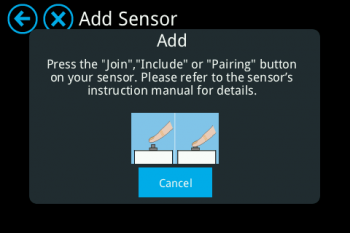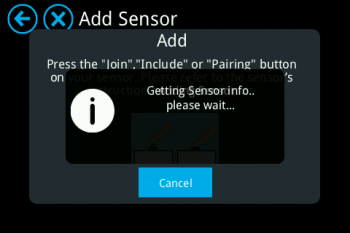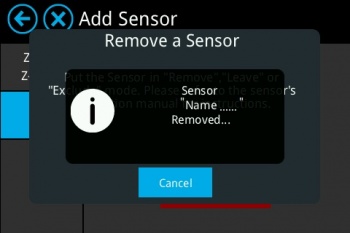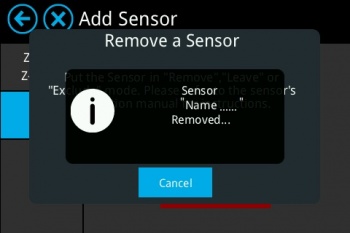Difference between revisions of "Lightify Classic A60 tunable white"
(Updating) |
m |
||
| (5 intermediate revisions by one user not shown) | |||
| Line 1: | Line 1: | ||
| − | + | [[Category:Sensors]] | |
| − | ''' | + | <big><big>'''Please follow the below instructions on how to add/remove the Lightify Classic A60 tunable white to Almond :'''</big></big> |
| + | [[File:Lightify-par16-50-gu10-tw.jpg|frameless|350px]] | ||
| − | Tap on “'''Add Sensors-->Add'''” on Almond | + | |
| + | '''Adding:''' | ||
| + | |||
| + | |||
| + | Tap on “'''Add Sensors-->Add'''” on Almond to keep it in pairing mode and search for the sensor. | ||
[[File:Add 2.png|frameless|350px]] | [[File:Add 2.png|frameless|350px]] | ||
Latest revision as of 23:37, 27 July 2017
Please follow the below instructions on how to add/remove the Lightify Classic A60 tunable white to Almond :
Adding:
Tap on “Add Sensors-->Add” on Almond to keep it in pairing mode and search for the sensor.
Now, Turn ON and OFF bulb with 5 sec of delay for 5 times to do Network RESET and after the Reset the bulb would be automatically paired with the Almond, see below image for pairing information:
Bulb is successfully added/paired with the Almond and could be controlled via Almond LCD Screen or Almond app.
Remove:
On your Almond LCD screen tap on “Add Sensor” icon and tap on “Remove” (Not on “Remove all sensors”), Almond would be in exclusion or removal mode as shown below in the picture:
Now, Switch ON and OFF bulb with 5 sec of delay for 5 times to do Network RESET (Note: Please ensure BULB is ON), which would remove the bulb from Almond's network.
Bulb is successfully removed from the Almond.
OEM Link: https://www.osram-americas.com/en-us/Pages/default.aspx