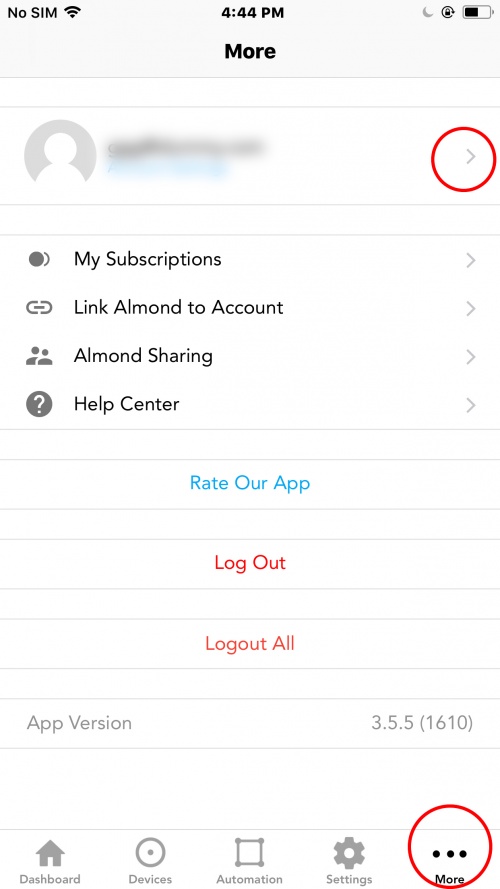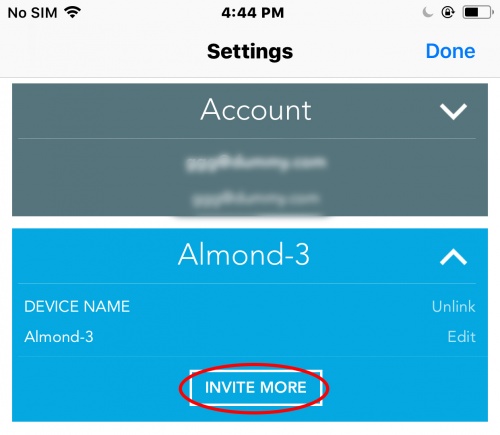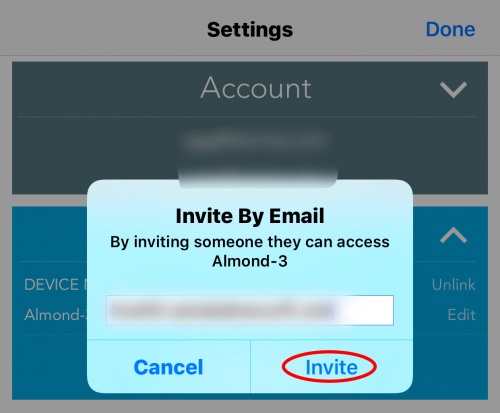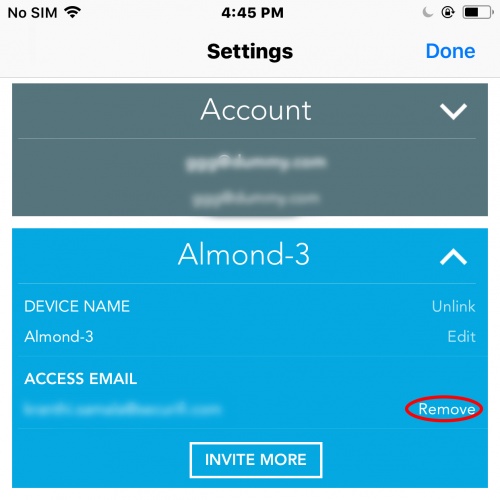Difference between revisions of "Almond Cloud - Invite More"
| (5 intermediate revisions by 2 users not shown) | |||
| Line 1: | Line 1: | ||
[[Category:Almond+ 2014]] | [[Category:Almond+ 2014]] | ||
| − | One limitation of many home automation platforms is that you can only have a single user account to control the gateway. This isn't great for families or businesses so we created a feature for the Almond | + | One limitation of many home automation platforms is that you can only have a single user account to control the gateway. This isn't great for families or businesses so we created a feature for the Almond App that allows you to add multiple users simply called Invite More.<br /> |
| − | To add more users to your Almond | + | To add more users to your Almond App, Simply log in to your app, click more tab on bottom right corner and click on your profile<br /> |
| − | + | ||
| − | + | ||
| − | + | ||
| − | Click on Invite More and simply fill in the email address of whoever you want to give access to your | + | [[File:Share almond 1.jpeg|500px|frameless]] |
| − | '''Note:'''An Almond Cloud account is required for every user, so make sure they've registered for an account before you invite someone. | + | |
| + | |||
| + | Next, expand almond which you want to share by clicking arrow at top right corner of that almond tile<br /> | ||
| + | |||
| + | [[File:Share almond 2.jpeg|500px|frameless]] | ||
| + | |||
| + | |||
| + | Click on Invite More and simply fill in the email address of whoever you want to give access to your almond and click on Invite.<br /> | ||
| + | '''Note:''' An Almond Cloud account is required for every user, so make sure they've registered for an account before you invite someone. | ||
Once you're done, it should look something like this. | Once you're done, it should look something like this. | ||
| − | [[File: | + | |
| + | [[File:Share almond 3.jpeg|500px|frameless]] | ||
| + | |||
To remove an add-on account, simply click on Remove next to the email address that belongs to the account you want to remove. | To remove an add-on account, simply click on Remove next to the email address that belongs to the account you want to remove. | ||
| + | |||
| + | [[File:Share almond 4.jpeg|500px|frameless]] | ||
Latest revision as of 13:02, 1 December 2017
One limitation of many home automation platforms is that you can only have a single user account to control the gateway. This isn't great for families or businesses so we created a feature for the Almond App that allows you to add multiple users simply called Invite More.
To add more users to your Almond App, Simply log in to your app, click more tab on bottom right corner and click on your profile
Next, expand almond which you want to share by clicking arrow at top right corner of that almond tile
Click on Invite More and simply fill in the email address of whoever you want to give access to your almond and click on Invite.
Note: An Almond Cloud account is required for every user, so make sure they've registered for an account before you invite someone.
Once you're done, it should look something like this.
To remove an add-on account, simply click on Remove next to the email address that belongs to the account you want to remove.