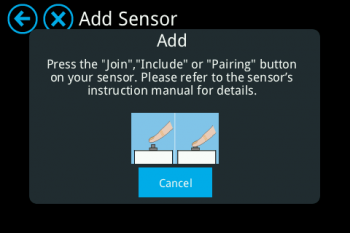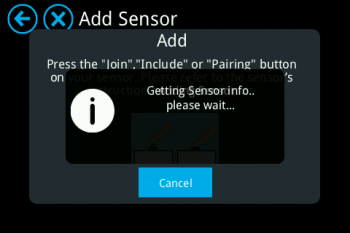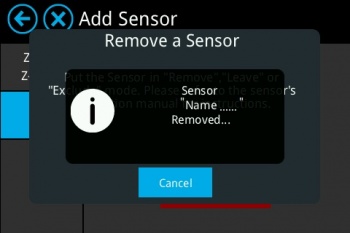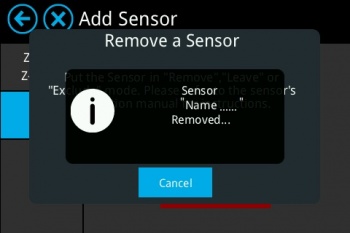Difference between revisions of "Nietzsche Enterprise WZB-SMG02"
m |
|||
| (3 intermediate revisions by one user not shown) | |||
| Line 10: | Line 10: | ||
<gallery> | <gallery> | ||
File:Wzb-smg02.jpg|Front | File:Wzb-smg02.jpg|Front | ||
| − | File:Wzb- | + | File:Wzb-smg02_side.jpg|Side |
</gallery> | </gallery> | ||
<br /> | <br /> | ||
Available with the ZigBee HA Profile that supports the securifi Almond+ and ModBus RTU for NHR systems.<br /> | Available with the ZigBee HA Profile that supports the securifi Almond+ and ModBus RTU for NHR systems.<br /> | ||
<br /> | <br /> | ||
| + | '''Adding:''' | ||
| + | |||
| + | Tap on “'''Add Sensors-->Add'''” on Almond to keep it in pairing mode and search for the sensor. | ||
| + | |||
| + | [[File:Add 2.png|frameless|350px]] | ||
| + | |||
| + | Now, on the Sensor, Press S1 button for 5 seconds to RESET. After the reset sensor automatically searches for the network (Almond) and starts connecting/pairing with the Almond, please see below image for pairing information: | ||
| + | |||
| + | [[File:Add 3.png|frameless|350px]] | ||
| + | |||
| + | Sensor is successfully added/paired with the Almond and could be controlled via Almond LCD Screen or Almond app. | ||
| + | |||
| + | |||
| + | '''Remove:''' | ||
| + | |||
| + | |||
| + | On your Almond LCD screen tap on “Add Sensor” icon and tap on “Remove” (Not on “Remove all sensors”), Almond would be in exclusion or removal mode as shown below in the picture: | ||
| + | |||
| + | [[File:remove.jpg|frameless|350px]] | ||
| + | |||
| + | Now, on the Sensor, Press S1 button for 5 seconds to RESET. You would see the below message when the sensor is removed from the Almond. | ||
| + | |||
| + | [[File:remove1.jpg|frameless|350px]] | ||
| + | |||
| + | Sensor is successfully removed from the Almond. | ||
| + | |||
Please visit the website for more information about the WZB-SMG02<br /> | Please visit the website for more information about the WZB-SMG02<br /> | ||
| − | http://www.nhr.com.tw/product-1.asp?id= | + | http://www.nhr.com.tw/product-1.asp?id=636&AA=424<br /> |
<br /> | <br /> | ||
http://www.nhr.com.tw/product.asp?AA=424 | http://www.nhr.com.tw/product.asp?AA=424 | ||
Latest revision as of 22:57, 15 July 2017
ZigBee Wireless Magnetic Reed Switch l Battery Powered
WZB-SMG02, is a wireless ZigBee Magnetic Switch used to monitor doors, windows or any other 2 sided opening components.
The device is designed to be used in conjunction with any ZigBee Receiver/Coordinator to alert you when a window or door has been opened (i.e. magnetic switch is separated).
The device acts as an early warning mechanism in cases of external intrusion. Periodic transmission of supervision signals is used to confirm system connectivity at all times.
The detector is powered by a standard CR2032 battery which is constantly monitored, with automatic reporting to the Receiver when the battery needs to be replaced.
This device is light, small and wireless making it easy to install and visually discreet.
Available with the ZigBee HA Profile that supports the securifi Almond+ and ModBus RTU for NHR systems.
Adding:
Tap on “Add Sensors-->Add” on Almond to keep it in pairing mode and search for the sensor.
Now, on the Sensor, Press S1 button for 5 seconds to RESET. After the reset sensor automatically searches for the network (Almond) and starts connecting/pairing with the Almond, please see below image for pairing information:
Sensor is successfully added/paired with the Almond and could be controlled via Almond LCD Screen or Almond app.
Remove:
On your Almond LCD screen tap on “Add Sensor” icon and tap on “Remove” (Not on “Remove all sensors”), Almond would be in exclusion or removal mode as shown below in the picture:
Now, on the Sensor, Press S1 button for 5 seconds to RESET. You would see the below message when the sensor is removed from the Almond.
Sensor is successfully removed from the Almond.
Please visit the website for more information about the WZB-SMG02
http://www.nhr.com.tw/product-1.asp?id=636&AA=424
http://www.nhr.com.tw/product.asp?AA=424