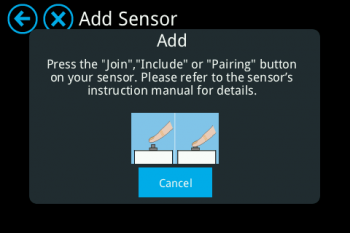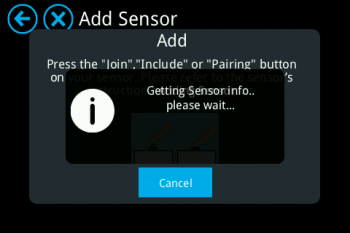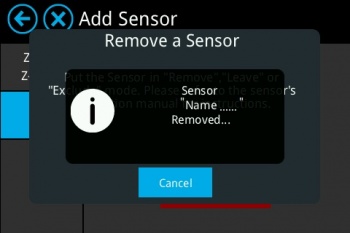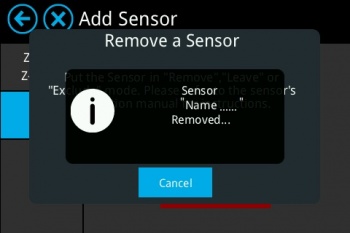Difference between revisions of "Quirky PTAPT-WH02"
(Created page with "Category:Sensors <big><big>'''Please follow the below instructions on how to add/remove the Quirky PTAPT-WH02 to Almond :'''</big></big> File:Quirky-PTAPT-WH02-Quirky...") |
m |
||
| Line 34: | Line 34: | ||
Sensor is successfully removed from the Almond. | Sensor is successfully removed from the Almond. | ||
| − | OEM Link: | + | OEM Link: https://www.wink.com/help/products/quirkyge-tripper-windowithdoor-sensor/ |
Latest revision as of 15:37, 8 August 2017
Please follow the below instructions on how to add/remove the Quirky PTAPT-WH02 to Almond :
Adding:
Tap on “Add Sensors-->Add” on Almond to keep it in pairing mode and search for the sensor.
Now, press and hold both buttons on Tap at the same time for 5 seconds. The white LED lights on the buttons will blink when pairing. The pairing mode will last 60 seconds, you would see the below message on the Almond screen while the switch is pairing with the Almond:
Bulb is successfully added/paired with the Almond and could be controlled via Almond LCD Screen or Almond app.
Remove:
On your Almond LCD screen tap on “Add Sensor” icon and tap on “Remove” (Not on “Remove all sensors”), Almond would be in exclusion or removal mode as shown below in the picture:
Now, press and hold both buttons on Tap at the same time for 5 seconds. The white LED lights on the buttons will blink while removal process. The removal mode will last 60 seconds, you would see the below message on the Almond screen when the switch is removed from the Almond:
Sensor is successfully removed from the Almond.
OEM Link: https://www.wink.com/help/products/quirkyge-tripper-windowithdoor-sensor/