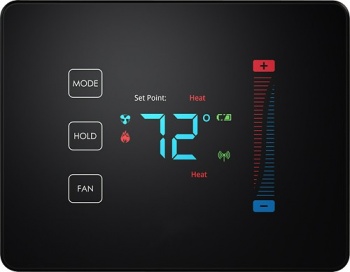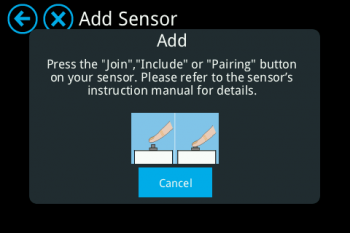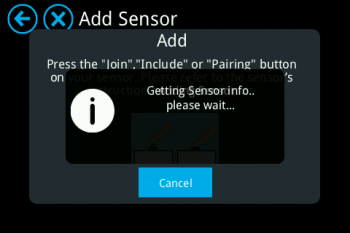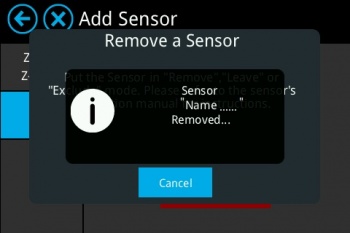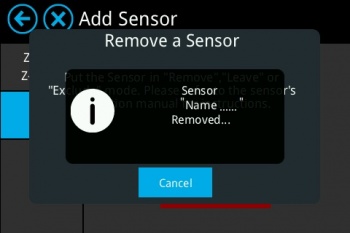Difference between revisions of "3157100"
(Created page with "Category:Sensors <big><big>'''Please follow the below instructions on how to add/remove the PEQ 3157100 to Almond :'''</big></big> File:PEQ 3157100.jpg|frameless|350p...") |
(No difference)
|
Latest revision as of 18:07, 8 August 2017
Please follow the below instructions on how to add/remove the PEQ 3157100 to Almond :
Adding:
Tap on “Add Sensors-->Add” on Almond to keep it in pairing mode and search for the sensor.
First, press the MODE button until “off” is displayed. Then swipe one finger down the right slider while holding the empty space between the HOLD and FAN buttons. Press (-) to display “12”, then press HOLD again to enter menu option of 12. Display 01 press HOLD to start searching for "Joinable Network". When the Thermostat is adding to the Almond you would receive the below message on the Almond LCD screen:
Sensor is successfully added/paired with the Almond and could be controlled via Almond LCD Screen or Almond app.
Remove:
On your Almond LCD screen tap on “Add Sensor” icon and tap on “Remove” (Not on “Remove all sensors”), Almond would be in exclusion or removal mode as shown below in the picture:
First, press the MODE button until “off” is displayed. Then swipe one finger down the right slider while holding the empty space between the HOLD and FAN buttons. Press (+) to display 13, press HOLD to enter menu option of 13. Display 11 and press HOLD to enter the “RESET Network”. You would see the below message when the sensor is removed from the Almond.
Sensor is successfully removed from the Almond.