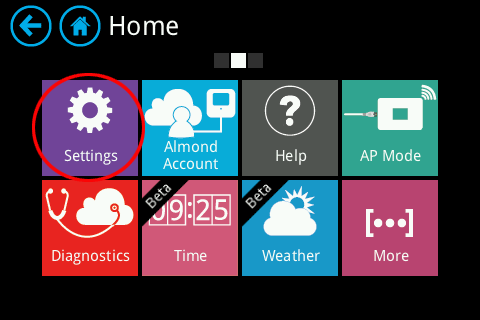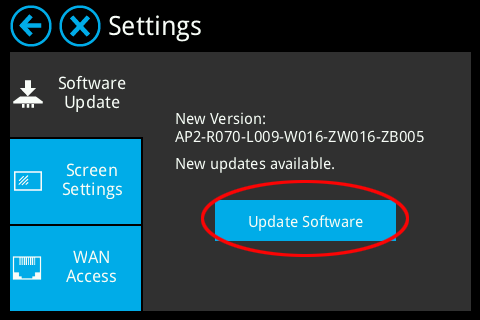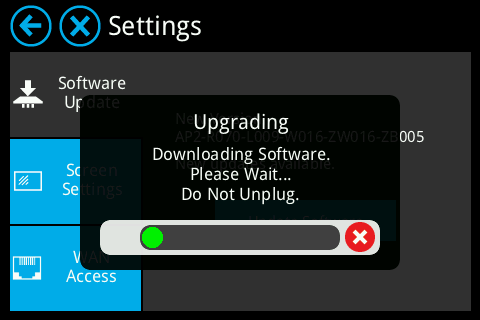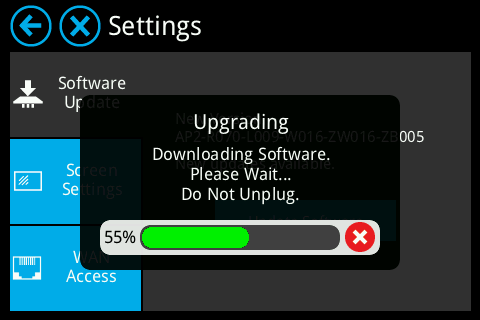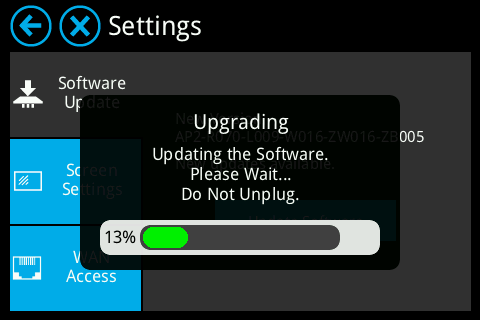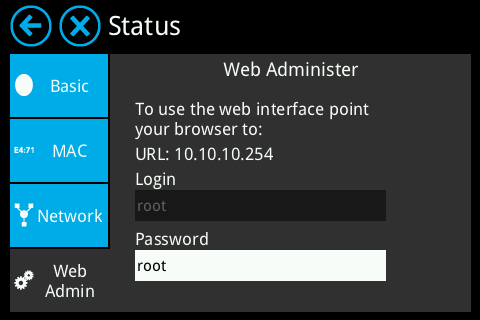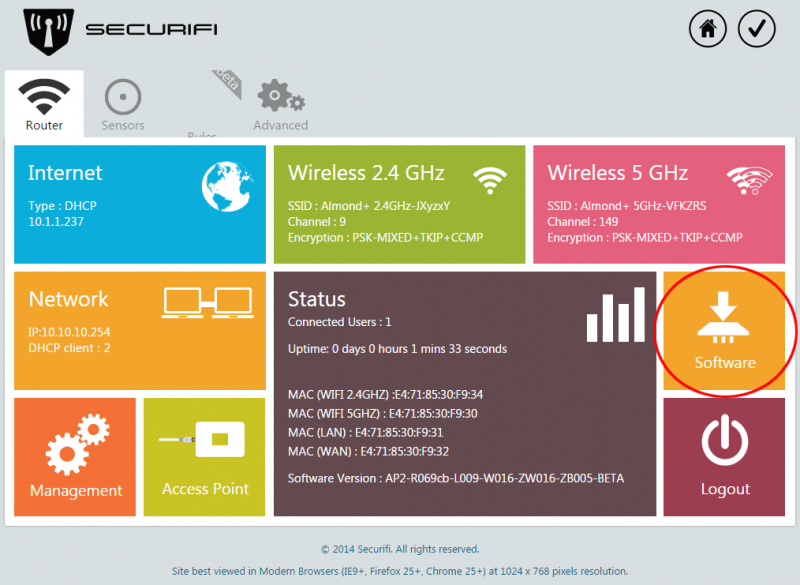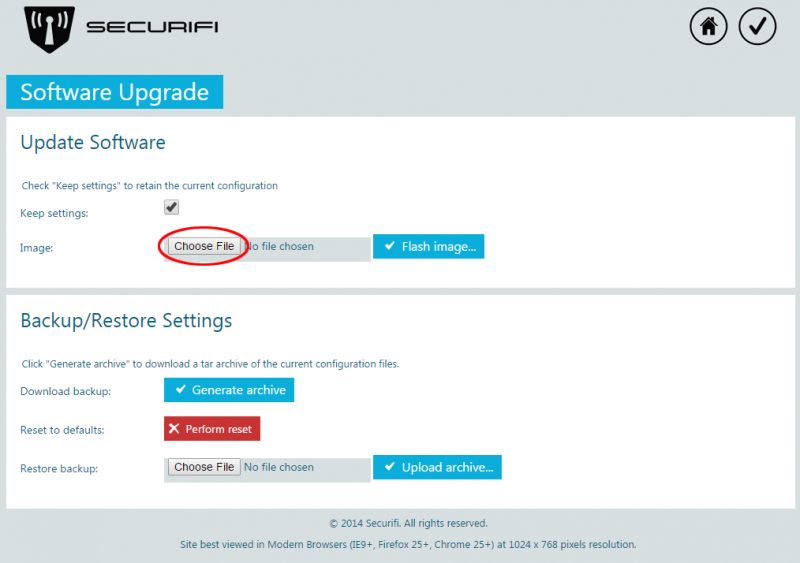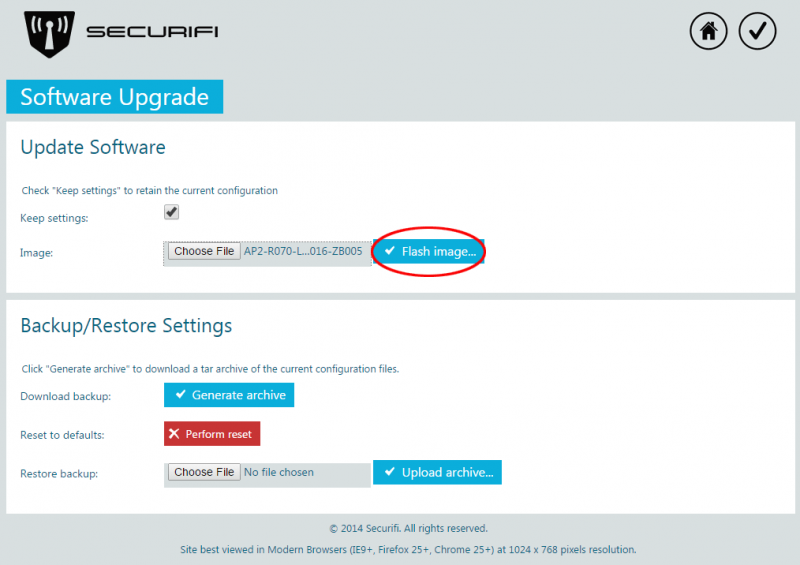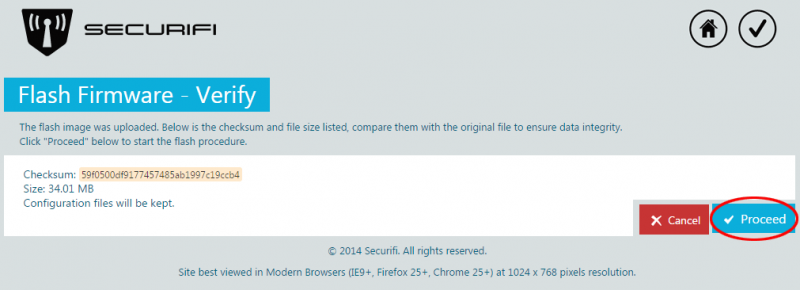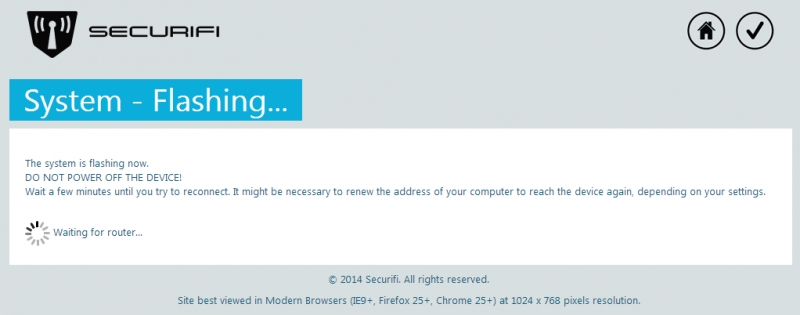How to upgrade the Firmware - Almond+ 2014
The Almond+ has two different options when it comes to upgrading the firmware. We'll cover both methods here.
LCD UI
From firmware release R069 we've added an option to to upgrade the firmware via the LCD UI. This is very easy to do if you follow the steps below.
Start by tapping on the Settings app on the second screen of the LCD UI.
Your Almond+ will automatically look for a new firmware and if one is available, you'll see an option to update the software as in the screenshot below.
The Almond+ will automatically download the firmware, as seen in the screenshots below.
Once the firmware has been downloaded, the Almond+ will automatically update itself and then reboot.
Once it has rebooted, the new software has been applied and you can go back and check the software version in the Settings app to verify that the update was successful.
Web UI
Using the web UI to update the firmware on the Almond+ is fairly straight forward.
First download the latest firmware, (You can find it here: http://www.securifi.com/software-update).
Next, open a web browser window and enter the IP address of your Almond+, by default this is 10.10.10.254.
You can always find the IP address, as well as the username and password of your Almond+ in the Status app in the LCD UI under Web Admin.
You should now see the screen below, unless you've previously entered the web UI. Please locate the Software options, as highlighted in the image below.
The next step involves locating the firmware file that you've downloaded by clicking on Chose file under the Flash new firmware image header. Browse to the firmware file and click Open (this might vary by your operating system). Note: Make sure Keep settings is ticked if you want to save your settings.
Now click on Flash image as highlighted in the screenshot below.
The firmware will be uploaded to your router and at this point you need to click on Proceed to flash the firmware of the Almond+.
You'll be seeing the following screen while the new firmware is being updated. Your Almond+ will reboot and once it has rebooted, the new firmware will be installed.