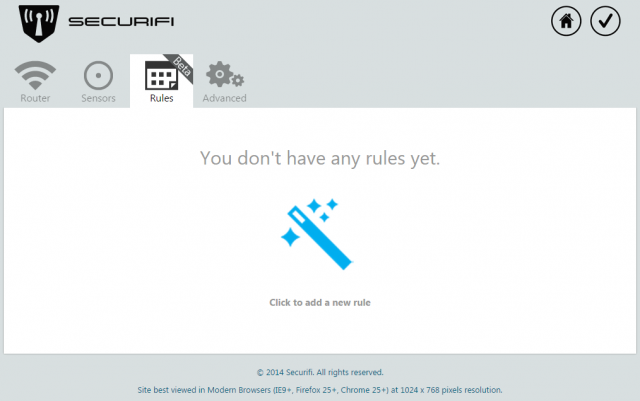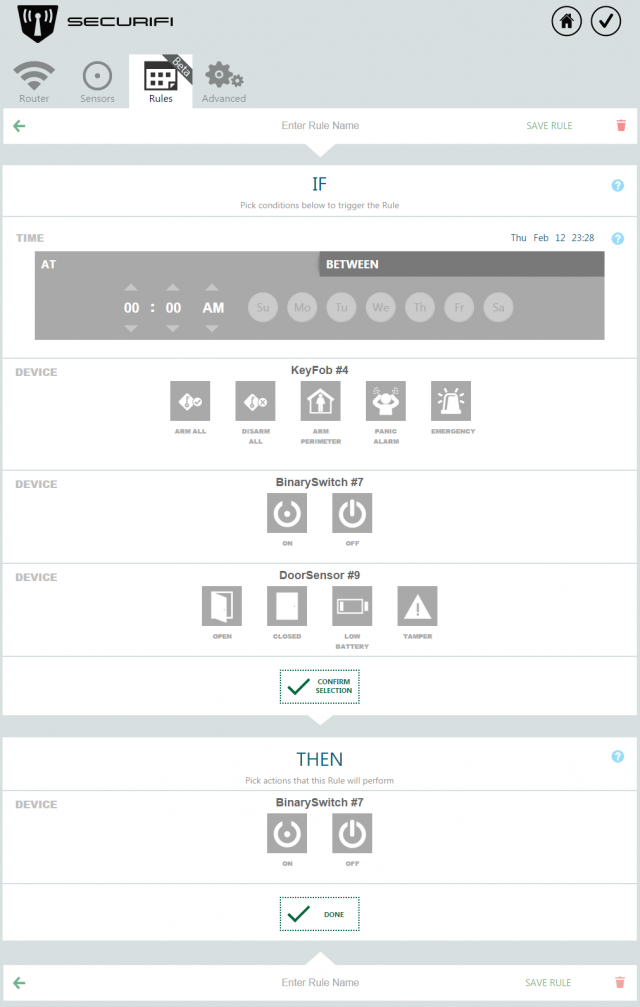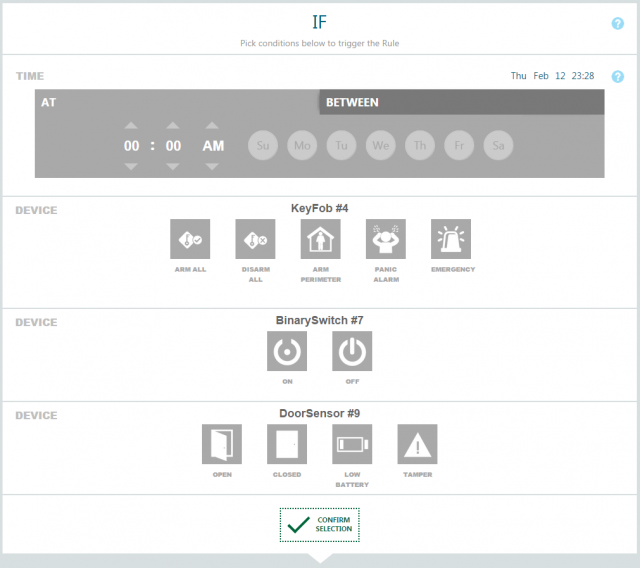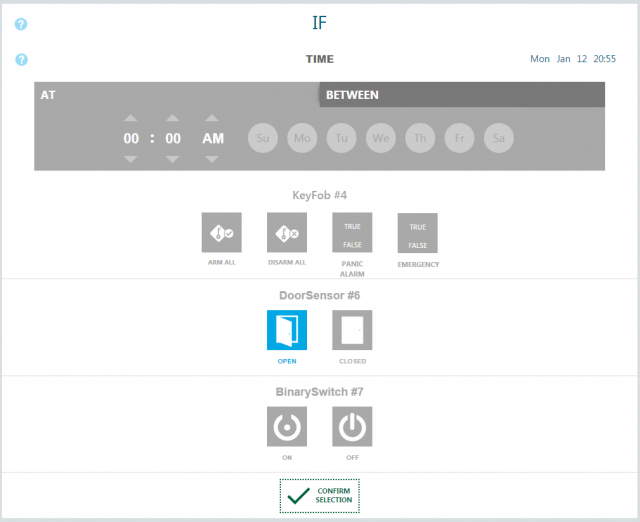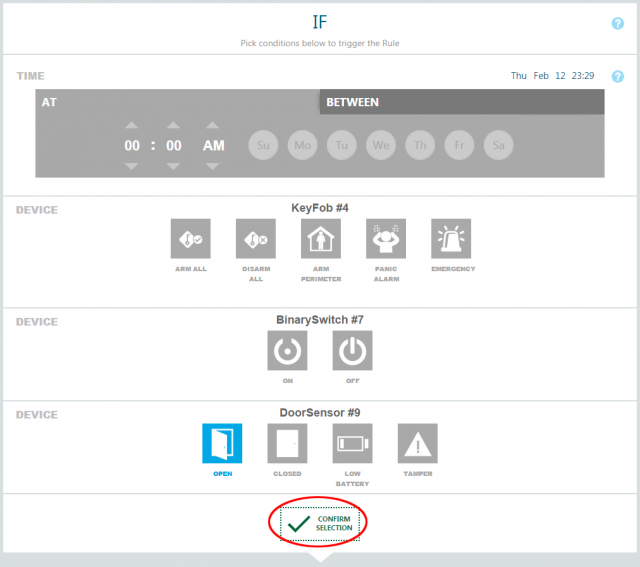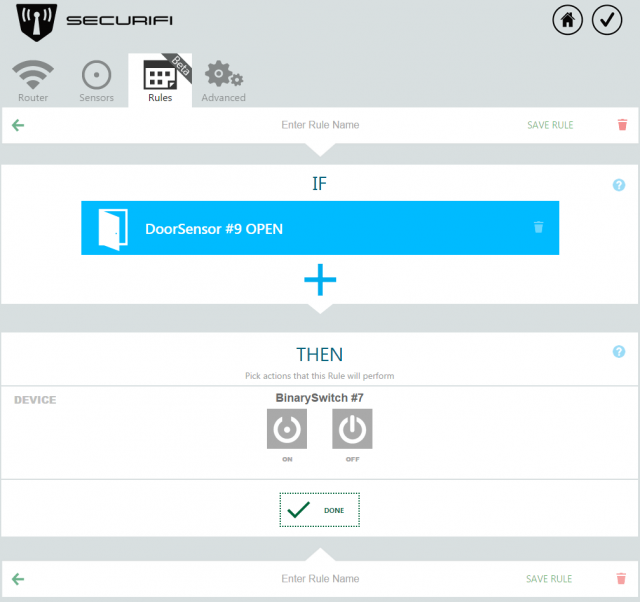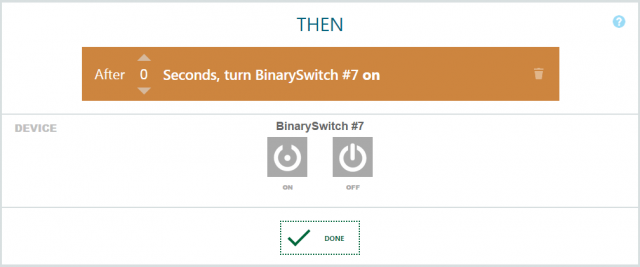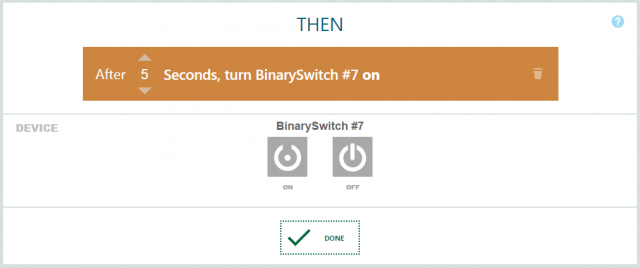Rules UI - Almond+ 2014
As of firmware R069bk BETA, Rules for home automation was included. The following section will help explain how to use the Rules UI and it includes examples of a couple of simple rules.
Contents
Getting started
Once you've updated to the new firmware, you might have to do a hard refresh to get the rules tab to load properly. What you should see is in the below screenshot.
To create your first rule, simply click on the magic wand (Click to add a new rule). You should now see the screen below.
IF
The IF part of the rule starts automatically and it's known as a Trigger. The Trigger is the condition that has to be met before a rule would start.
Trigger
The first thing you want to do is to pick one or more triggers. In this first example, we're going to pick a door/window sensors and when it's opened, something should happen.
Simply click on Open, followed by the tick mark in the top right hand side corner to save the trigger part of the rule.
You should now see the following screen, which means that you've successfully set up the trigger part of the rule.
THEN
The second part to a rule is THEN, i.e. what will happen once the IF condition(s) is/are meet. This will cause something to happen at the end.
Wait
The Rules UI has an option to put in a delay before something should be triggered. The Wait time can be set to seconds or minutes and the maximum delay is 5 minutes.
In this case we've put in a Wait of 5 seconds.
Action
Now it's time to pick an "action" i.e. what's going to happen once the trigger is triggered. In this cease, we're turning on a binary switch. Simply click on "ON" icon for the binary switch and the action will be saved.
Once the action has been saved, you should see it appear under THEN. You can add multiple actions to the same "THEN" statement.