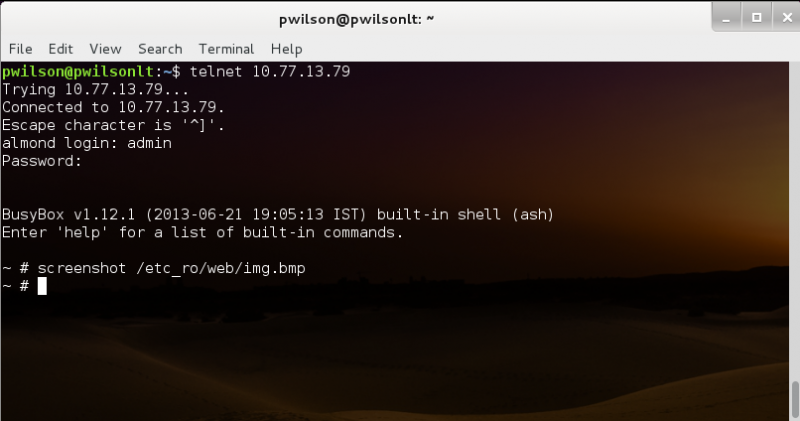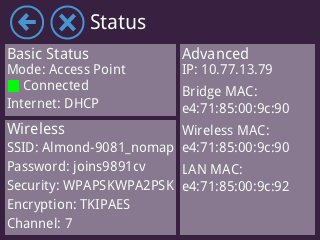How to take screenshots of the TouchUI - Almond 2012
All Securifi Router products permit taking Screenshots on the TocuhUI. The instructions for generating these images varies depending on the model of Router that you are using. This article applies only to original Almond Router:
In order to take a screenshot of the TouchUI on the router, you need to access the Router via telnet protocol. See: [Access to Almond]
Gain Telnet access to the router. You can create the screenshot with the following command: screenshot /etc_ro/web/img.bmp
This will save the Screenshot to your router at the filename you . All screenshots will be in BMP format, and should be stored in the /etc_ro/web folder so that you can retrieve the image using your Web Browser. To retrieve the image, simply point your Web browser to http://[Almond IP address]/img.bmp. By default your Almond lives at 10.10.10.254. If you Almond is using this IP address, you can download the image by browsing to http://10.10.10.254/img.bmp. Save the image to your computer.
Open the image in your favourite image viewer. You should see something similar to the following: