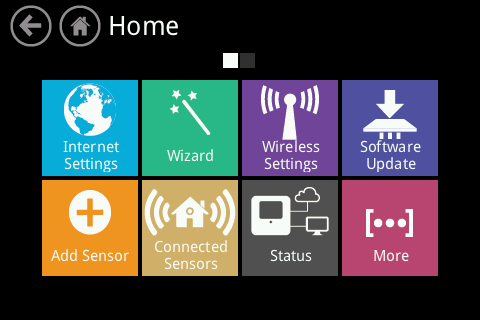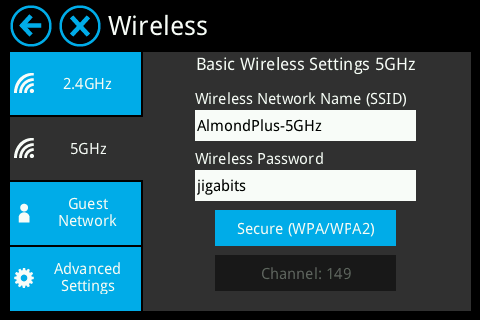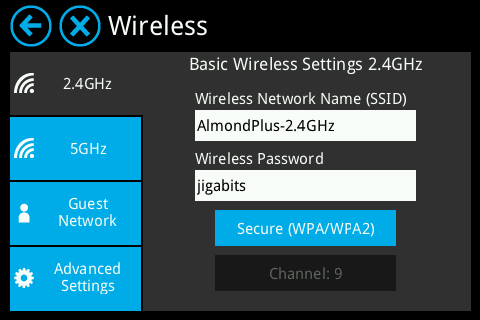Difference between revisions of "Wireless (LCD UI) Almond+"
From SecuriWiki
(→2.4GHz settings) |
(→5GHz settings) |
||
| Line 8: | Line 8: | ||
== 5GHz settings == | == 5GHz settings == | ||
| − | The first screen you'll see once you've accessed the wireless settings are the various options for the 5GHz Wi-Fi radio. | + | The first screen you'll see once you've accessed the wireless settings are the various options for the 5GHz Wi-Fi radio.<br /> |
| − | Options here include changing the wireless network name (SSID), the wireless password, the encryption and soon also the wireless channel. | + | Options here include changing the wireless network name (SSID), the wireless password, the encryption and soon also the wireless channel.<br /> |
Just tap on any of the options to change a setting. | Just tap on any of the options to change a setting. | ||
Revision as of 06:07, 2 April 2014
The Wireless icon in the LCD UI is used to configure your wireless network settings and we'll go over the different features and options in this section.
Contents
How to access the wireless settings
To access the wireless settings on your Almond+, simply tap on the Wireless icon on the main screen of the LCD UI.
5GHz settings
The first screen you'll see once you've accessed the wireless settings are the various options for the 5GHz Wi-Fi radio.
Options here include changing the wireless network name (SSID), the wireless password, the encryption and soon also the wireless channel.
Just tap on any of the options to change a setting.
2.4GHz settings
The settings for the 2.4GHz network works exactly the same way as the ones for the 5GHz network.