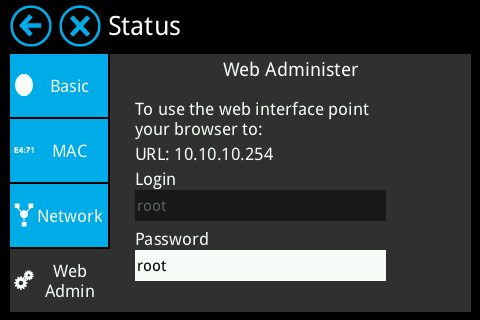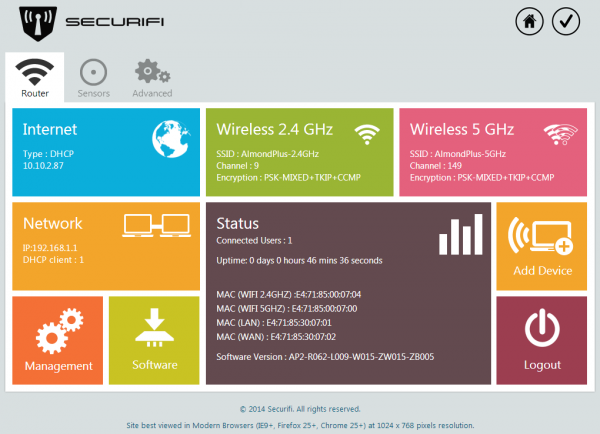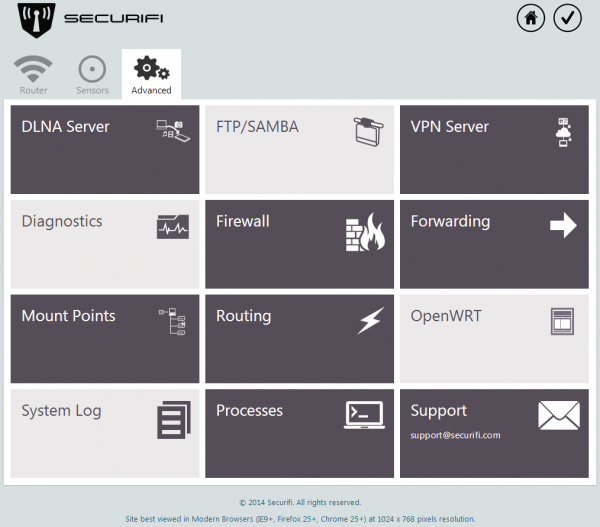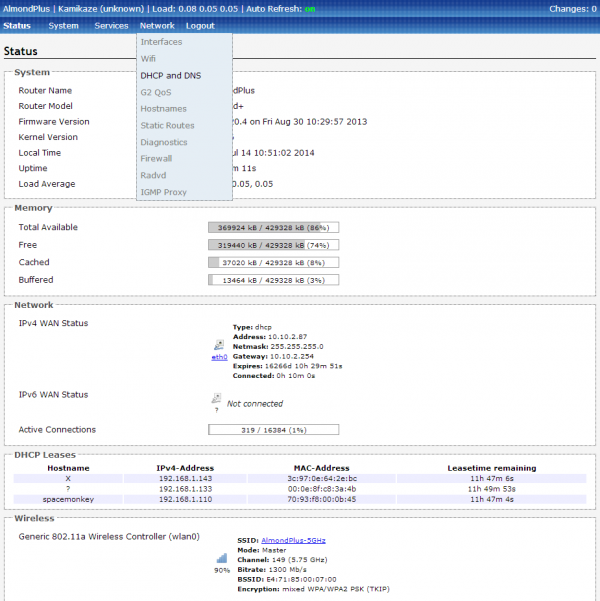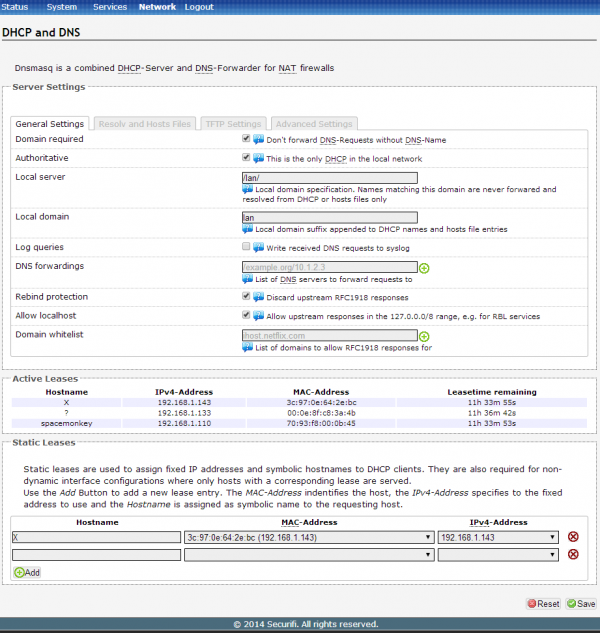Static IP address lease - Almond+ 2014
DHCP (dynamically allocated IP address) have made it a lot easier to add networked devices to a router, however, there are times when you need to make sure that something on your network always uses the same IP address. Rather than setting a static IP address on the device itself, or in cases when this isn't possible, you can set up a static IP address lease on the Almond+ which insures that a specific device is always assigned the same IP address when it connects to your network.
To assign a static IP address lease on the Almond+ you have to log in to the web admin UI of your Almond+. This is done by accessing the IP address of your router in a web browser.
You can find the IP address of your Almond+ by tapping on Status in the LCD UI and then Web Admin. This will not only display the IP address of your Almond+, but also the login credentials.
Once you've successfully logged in to the web UI of your Almond+ you need to click on the Advanced tab.
Now click on OpenWRT to access the OpenWRT LuCI web UI.
From the drop down menu, click on Network and then select DHCP and DNS.
At the bottom of the DHCP and DNS page you'll see an option called Static Leases.
Enter a host name, this should be something memorable for the device or computer so you remember what it is.
Next select the MAC address of the device or the computer, this can often be found printed somewhere on the device itself.
Finally either select the IP address already assigned to the device, or alternatively give it a new IP address that it'll be assigned by the Almond+.
Don't forget to click on add and then Save to save the settings.
We will be moving this option into NutsOS in a future firmware release and will provide updated instructions once that has been done.