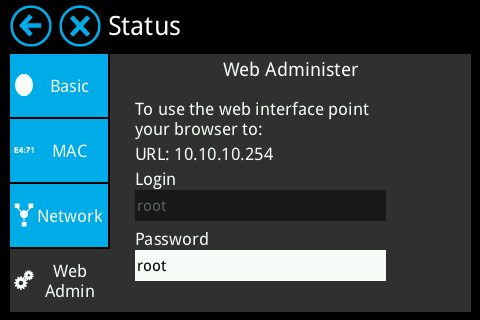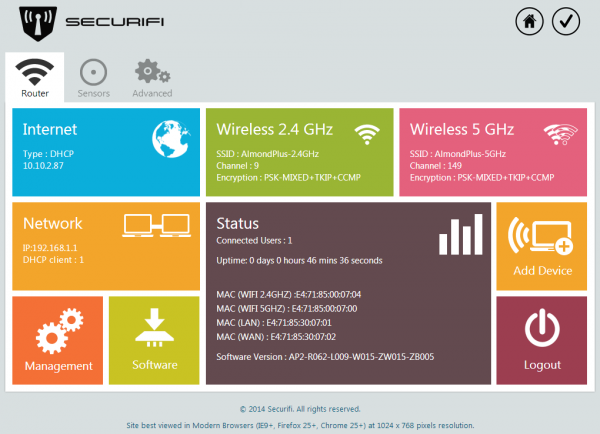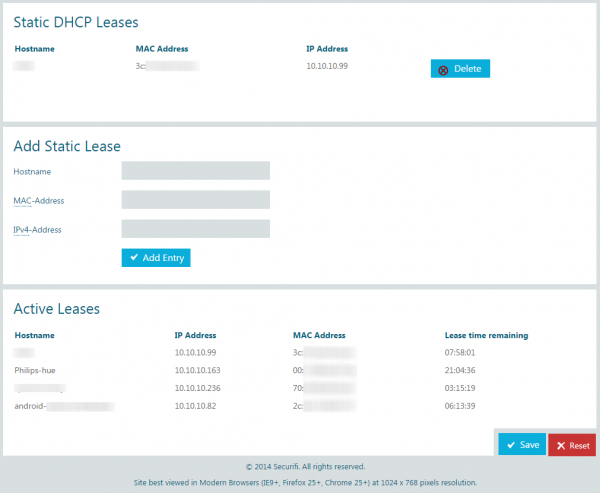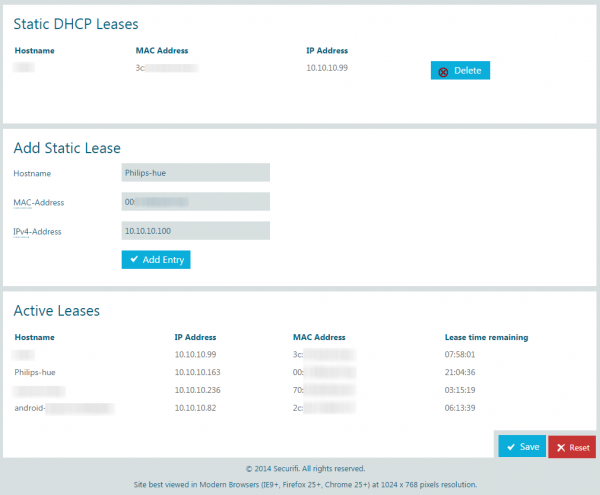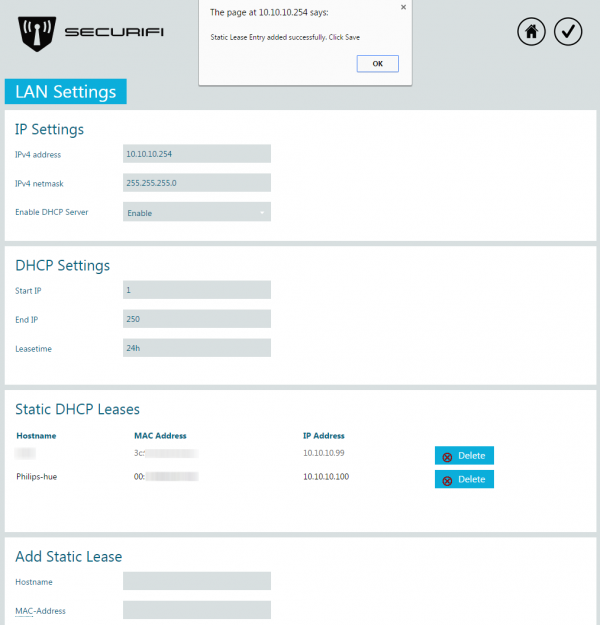Static IP address lease - Almond+ 2014
Static IP address lease / DHCP reservations
DHCP (dynamically allocated IP address) have made it a lot easier to add networked devices to a router, however, there are times when you need to make sure that something on your network always uses the same IP address. Rather than setting a static IP address on the device itself, or in cases when this isn't possible, you can set up a static IP address lease on the Almond+ which insures that a specific device is always assigned the same IP address when it connects to your network. Note: Static IP leases should be within the DHCP lease range of the router. The default DHCP lease range of the Almond+ is 1-250.
To assign a static IP address lease on the Almond+ you have to log in to the web admin UI of your Almond+. This is done by accessing the IP address of your router in a web browser.
You can find the IP address of your Almond+ by tapping on Status in the LCD UI and then Web Admin. This will not only display the IP address of your Almond+, but also the login credentials.
Note: You can also add/edit the static IP address list from router tab, network and add static lease.
Once you've successfully logged in to the web UI of your Almond+, simply click on Network to enter the network settings menu.
Scroll down to the section that says Static DHCP Leases and you should see something similar to the screenshot below.
In the part called Add Static Lease, simply add the name (Hostname) of the device, the MAC address and the IP address you want to assign to the device. Note that you can copy the MAC address and the Hostname from the list of Active Leases at the bottom of your page, if the device is already connected to your Almond+ and is receiving a dynamic IP address from the Almond+ DHCP server. Simply click on Add Entry when you're done to save the new static lease.
You should see the following of you successfully added a new static DHCP lease. Note that you don't have to click on Save at the bottom of the page to save static DHCP leases.