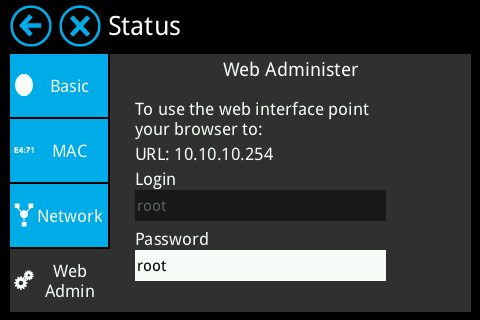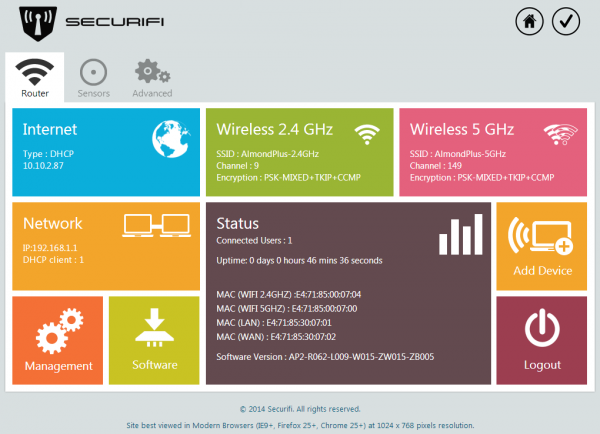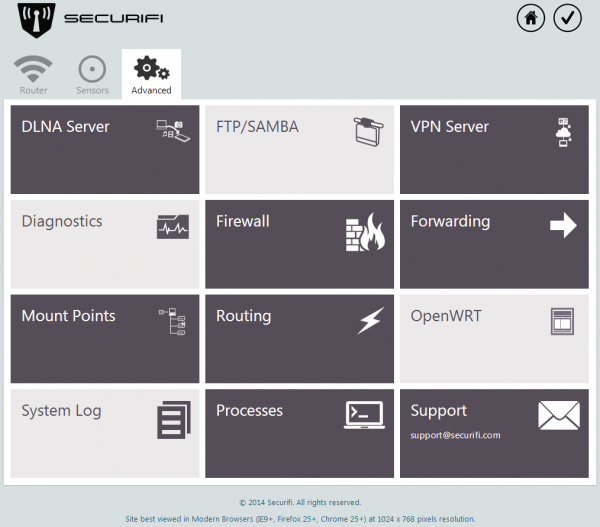Difference between revisions of "Static IP address lease - Almond+ 2014"
| Line 2: | Line 2: | ||
DHCP (dynamically allocated IP address) have made it a lot easier to add networked devices to a router, however, there are times when you need to make sure that something on your network always uses the same IP address. Rather than setting a static IP address on the device itself, or in cases when this isn't possible, you can set up a static IP address lease on the Almond+ which insures that a specific device is always assigned the same IP address when it connects to your network. | DHCP (dynamically allocated IP address) have made it a lot easier to add networked devices to a router, however, there are times when you need to make sure that something on your network always uses the same IP address. Rather than setting a static IP address on the device itself, or in cases when this isn't possible, you can set up a static IP address lease on the Almond+ which insures that a specific device is always assigned the same IP address when it connects to your network. | ||
| − | To assign a static IP address lease on the Almond+ you have to log in to the web admin UI of your Almond+. This is done by | + | To assign a static IP address lease on the Almond+ you have to log in to the web admin UI of your Almond+. This is done by accessing the IP address of your router in a web browser. |
[[File:Almond plus status 4.png|480px|frameless]] | [[File:Almond plus status 4.png|480px|frameless]] | ||
Revision as of 10:34, 14 July 2014
DHCP (dynamically allocated IP address) have made it a lot easier to add networked devices to a router, however, there are times when you need to make sure that something on your network always uses the same IP address. Rather than setting a static IP address on the device itself, or in cases when this isn't possible, you can set up a static IP address lease on the Almond+ which insures that a specific device is always assigned the same IP address when it connects to your network.
To assign a static IP address lease on the Almond+ you have to log in to the web admin UI of your Almond+. This is done by accessing the IP address of your router in a web browser.
You can find the IP address of your Almond+ by tapping on Status in the LCD UI and then Web Admin. This will not only display the IP address of your Almond+, but also the login credentials.
Once you've successfully logged in to the web UI of your Almond+ you need to click on the Advanced tab.